The following steps should be sufficient to set up a small to mid-sized conference, i.e., with a single track and a few dozen to a few hundred paper submissions. By necessity, the description omits many of the options available to conference chairs. Almost all options of interest are found in the Conference:Configure and Reviews:Configure tabs.
In general, EDAS uses icons for common operations: a pencil is used to edit information, a plus symbol to add items, and a trash can to delete something.
EDAS models the basic work flow for most conferences: Authors register papers, providing information such as abstract and title, then upload the manuscript. Chairs and other members of the technical program committee assign reviews to papers, which reviewers will fill out online. Based on the reviews, chairs select the papers to be presented and notify authors. Authors of accepted papers upload their final manuscripts.
EDAS also supports other aspects of organizing a conference, such as hosting conference web pages, administering travel grants, creating visa letters, collecting registration fees, preparing USB flash drive or online content and printing badges. These aspects are not covered below.
0. Create the conference
From your home page, click on the Chairing tab, as below or use the direct link.
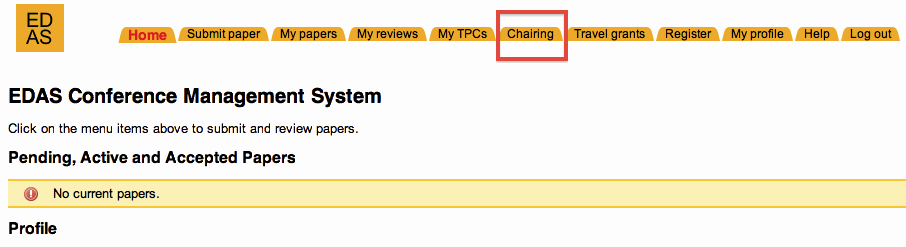
Follow the link to create the conference, which leads to a page that establishes the basic conference parameters, including one track. The conference is set up immediately.
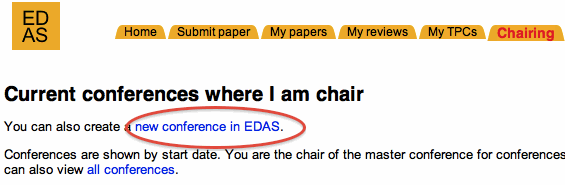
1. Create one or more tracks
Every conference has to have at least one track before authors can submit papers, found at Conference:Tracks. Authors submit papers to a specific track, although papers can later be move to other tracks by the chair. Tracks within a conference can have different deadlines, paper lengths and manuscript format requirements. The first track is created automatically when you set up the conference or journal; more tracks can be added later.

2. Check review parameters
Via Reviews:Configure, check the basic review parameters to make
sure that they reflect your conference. You can edit these parameters by
clicking on the ![]() pencil. Among
the most important choices for you is to decide whether reviews are double-blind
or single-blind and whether you follow a single-level or two-level review
structure.
pencil. Among
the most important choices for you is to decide whether reviews are double-blind
or single-blind and whether you follow a single-level or two-level review
structure.
The standard model is a single-blind review, where authors do not see the identity of the reviewer, but reviewers can see the names and affiliations of the authors. In double-blind reviews, reviewers do not get to see the author identities. (Obviously, authors also need to "blind" their papers by removing author names from the paper.)
Most (smaller) conferences operate single-level mode, i.e., all TPC members review papers, using the same review form. In some cases, conference want to implement a two-level review system, where each paper is reviewed by a set of (say) three reviewers, and then a TPC member, assigned for each paper, performs a meta-review of the other reviews, using a separate review form. This meta-reviewer can either be one of the reviewers who has also reviewed that same paper, or can be somebody else.
In either model, the conference may allow TPC members to assign additional outside reviewers to the paper, but only to perform a regular review. (This would increase the number of reviews for a paper from, say, three to four or more.) TPC members may, if permitted by configuration, delegate their review to somebody else. A delegated review does not increase the number of reviews; it simply shifts the review burden to somebody else.

For more complicated conferences, EDAS allows to define any number of review forms.
3. Customize email templates
While conferences come with a default set of email templates for notifying authors, reviewers and TPC members, you should check their content to make sure they reflect how you want to run your conference. In the templates, you can also define your call-for-paper (CFP) message. All email templates can be found at Conference:Templates:
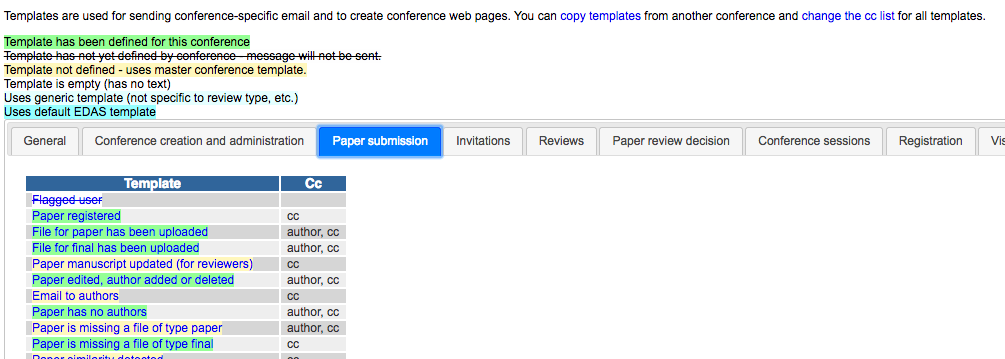
Templates contain variables, enclosed in {curly braces}, that are replaced by the appropriate value, such as the name of the author or the paper title. Different templates allow for different variables; they are listed above the template.
4. Create review forms
Each conference can define any number of review forms, called review types), each containing (almost) any number of questions. Review types are defined via Reviews:Review forms. Most conferences only have one review type, but some conferences may have a review form for abstracts, a review form for the full manuscript and a review form for meta reviews, i.e., a summary review.

Questions for the review form can be either free text or choices; choices are mapped into numeric scores. For each question, you can decide who can view the question, so that some questions can be seen by authors (but always only after they have received a notification about the fate of their paper) and others only by TPC members or the conference chair. Also, numeric questions can be assigned weights. These weights are used to compute the average review score in the paper listing. To edit a question, including its weights and other parameters, click on the item in the "Label" column.

5. Invite technical program committee members
Technical program committee members are those members of the conference organization responsible for reviewing papers. All members of the TPC can review papers, but several categories of TPC members are granted additional powers. You can change the "rank" of a TPC member at any time; small and mid-sized conferences typically do not need these additional ranks. EDAS distinguishes three higher ranks of TPC members, namely group leaders, track chairs and chairs. If you are configuring a conference, you are a chair and have full access to all review details. Track chairs and group leaders gain additional rights to inspect reviews, see reviewer identities and assign reviewers, depending on the review configuration. Track chairs, as the name indicates, gain such rights for the papers in their track. Group leaders have special rights for papers assigned to their paper group.
TPC members can declare topics of interest, choosing among the paper topics defined for the conference. When TPC members claim papers for possible review or reviews are assigned automatically to TPC members, papers are chosen based on those topics.
You can add TPC members via various options in TPC:Add. After you have added TPC members, you need to send them invitation emails, using the TPC:Notify TPC invitees link.
6. Send a Call-for-Paper (CFP)
You can send a call-for-paper message via Conference:Send CFP to other EDAS users who have consented to receive such messages. To avoid annoying them with repeated messages, you can only send three CFPs for each conference.
7. Authors submit papers
During the next phase, authors register their paper details, such as title and abstract, and submit their review manuscripts. At any time, even after the deadline, you, as chair, can submit papers for others via Papers:Submit.
8. Assign reviews and reviewers to papers
The review process goes through a number of stages:
- Reviewers are assigned to papers either automatically or manually,
typically in multiple iterations. In the automatic model, TPC members
first select topics of interest from the topics defined in the
conference configuration (Conference:Configure). They then
"claim" papers that match their interest, grouping them into four
categories from those they want to review to those they cannot review.
Once papers have been claimed, the automatic assignment mechanism,
accessed via Reviews:Assign, proceeds to assign reviewers
to each paper, trying to balance both the review load and to make sure
that each paper has the right number of reviews, preferably from
reviewers who want to review the paper.
In manual mode, the TPC chair can assign papers to TPC members by going to Reviews:Assign ("manual") and then clicking on the name of the TPC members below the paper title. The background of the name will then turn blue, indicating that the review has been assigned.
Alternatively, the chair can go to each paper record and assign reviewers from the TPC or outside the TPC one by one. The paper records are found after listing papers via Papers:List & export and clicking on the paper number.
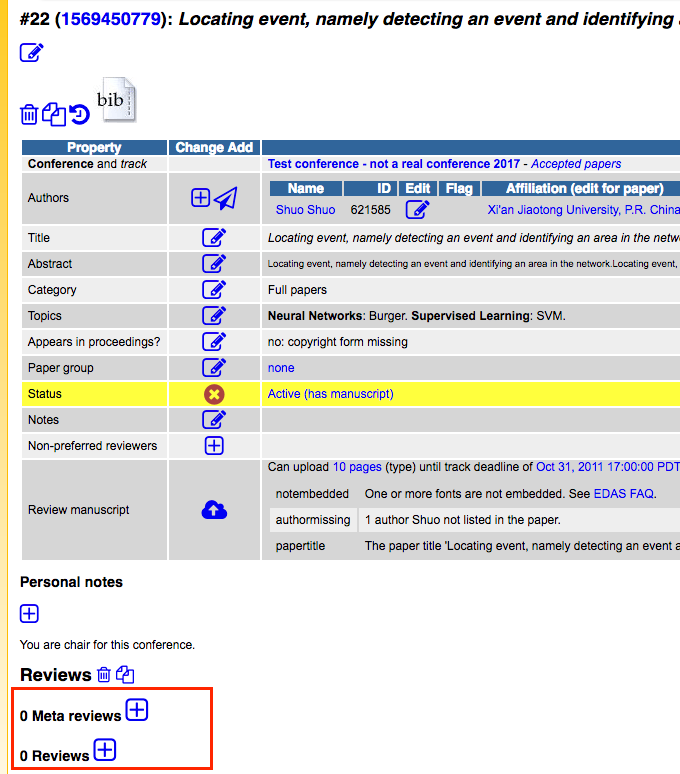
Finally, for some conferences, each paper is assigned to every TPC member; this mechanism is accessible via a link at Reviews:Assign.

- Once reviewers have been assigned, they are notified of their
assigned papers, with either one message per paper or a single message, using
Reviews:Notify reviewers.
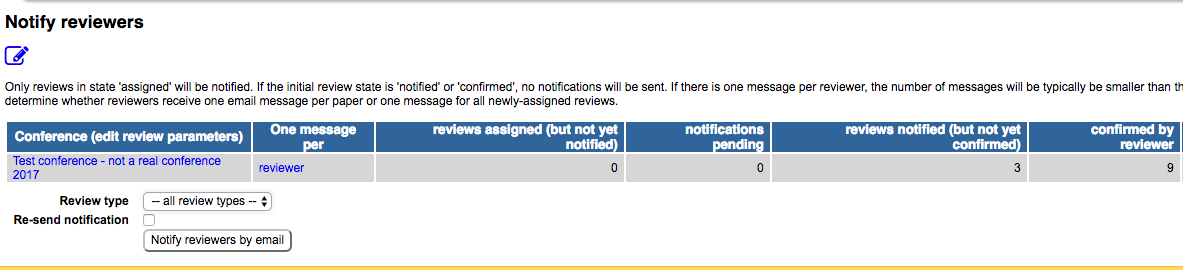
- After receiving the assignment email, reviewers then either accept or decline the review. If a reviewer does not confirm the review, he or she is reminded automatically after three days.
- Reviewers fill out reviews on-line, typically by following the links under their My Reviews tab.
- Reviewers are reminded by email as reviews become due.
9. Accept and reject papers
Once the reviews have been collected, the chair decides which papers to accept and reject, via the Reviews:Accept/Reject tab. This decision can be made for all papers in one sitting ("judge papers in a list"), by score (Reviews:Accept/Reject) or one-by-one for each paper on the paper status page. Authors cannot see the review decision until the author notification email has been sent out via Reviews:Notify authors tab, using the email templates defined in the conference configuration (Conference:Email, web and visa letter templates) or via the icon.
10. Prepare to collect copyright forms
Most conferences require authors to submit copyright forms. EDAS supports several mechanisms, such as author upload, IEEE eCopyright (eCF) and chair collection. With author upload, authors upload a scanned version of the form. A zip file containing all scanned forms can then later be collected by the chair. Generally, for IEEE-sponsored conferences, IEEE eCopyright is the most convenient mechanism. After a request from the conference chair, EDAS will ask IEEE for a copyright code. This copyright code is then used to connect to the IEEE server. When clicking on the copyright icon for their paper, authors are led to the IEEE server, with most of the paper information already filled in. After an author signs the form electronically, the IEEE server reports back completion to the EDAS server, making it easy to track who has submitted the form. The EDAS server won't allow the author to upload the final version until the copyright form has been submitted.
To set up copyright options, use the 'Copyright' tab in Conference:Configure to create the copyright question. EDAS will also enter the IEEE copyright code here; do not modify the entry. For each track, you can decide how copyright information is managed, e.g., by IEEE eCF or uploading the scanned form.


11. Set up sessions
If you want to produce a conference program within EDAS, you have to create sessions via Conference:Sessions and then assign papers to those sessions.
12. Prepare proceedings
EDAS can be used to prepare both attendee and digital library (IEEE Xplore) proceedings. EDAS helps organizers to keep track with the multiple steps involved in preparing the proceedings through a set of milestones listed in Conference:Milestones. One of the most common problems is to make sure that the right papers are included in the attendee or digital library proceedings. Any papers not to be included should be withdrawn, e.g., because authors have not registered, or marked as "no-show" after the conference, if authors did not present their paper.